When you click the notification for Conferences, you will be taken into the Parent Teacher Conversation area. You can click either 'Start Booking Now' or 'Show me How to Book' to proceed'.
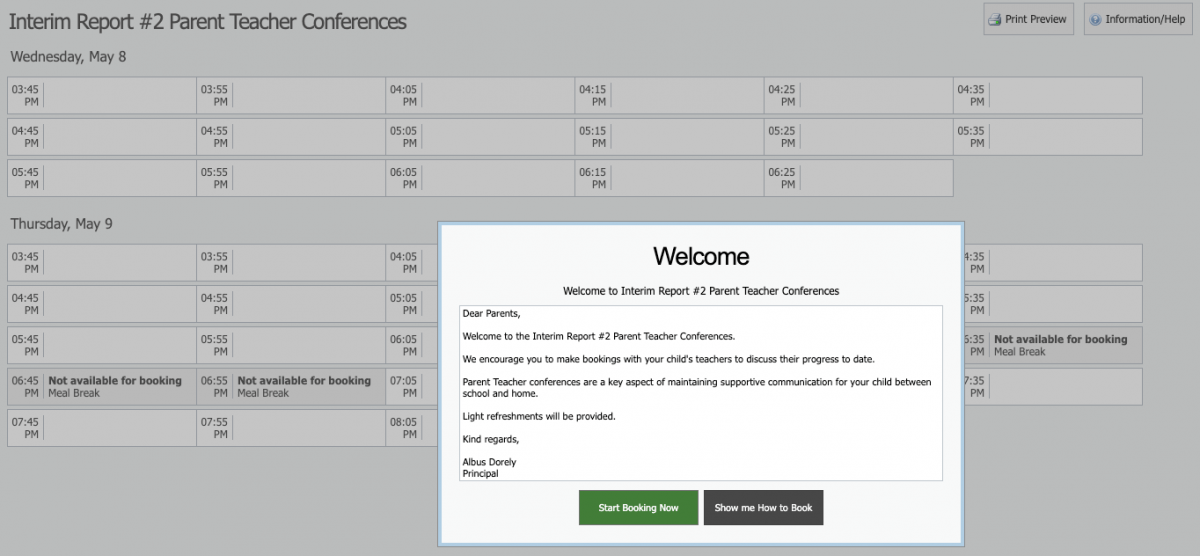
If you click 'Show me How to Book' this will take you to an instruction screen which you can proceed to be guided through a step by step instruction on how to book or Skip if you are confident in booking slots without these instructions.
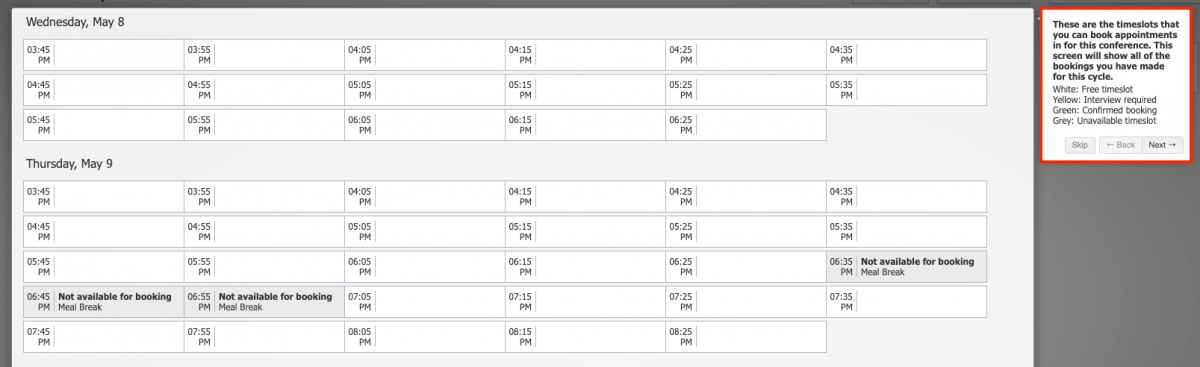
When proceeding to make a booking, you will see the child the booking screen is in relation to in the top right corner.
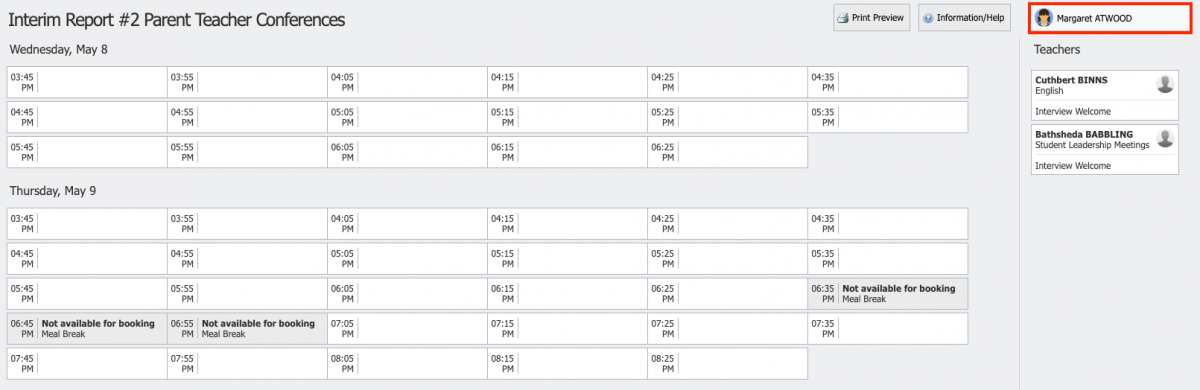
If you have more than one child enrolled in this cycle you will be able to select which child you are making bookings for.
The possible classes or groups that bookings can be made for in relation to the student will display under their name.
This will display to when you go into the Conferences to make the bookings. See below for an example of how this appears.
There are two ways to make bookings, by 'Timeslot' or by 'Teacher'.
Timeslot
To book by timeslot, you can click the timeslot you are wanting to make the booking for. The teachers that you are eligible to book will be selectable on the right hand list if they are available at that time. If a teacher in the list is not available at the selected timeslot, they will be greyed out.
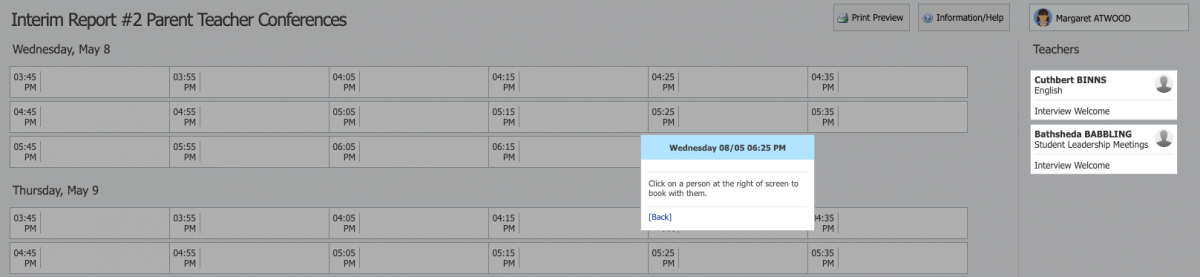
You will then need to click the staff member on the right that they want to book with at that selected time. A confirmation will pop-up and you can then click 'OK' to make the booking.
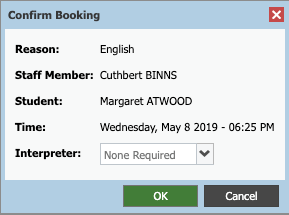
Once you have confirmed the booking you will be returned to the Conferences display page with all your current bookings 
